 |
The Motorcycle Riders' Association of South Australia |
|
||
|
|
 |
| ICE - In Case of Emergency | |
|
The information presented here is of benefit for everyone in the community not just motorcyclists.
We typically carry personal identification on our person in our wallet. This
may also include allergies and other medical alerts. This identification does not necessarily contain
details of next of kin or who to contact in case of emergency resulting in delays as officials try to
track those people down through ancillary details. Some authorities promote the use of an information card to have on your person that can be used by emergency services personnel in the event of an emergency. This card would ideally be stored in your wallet, or could be in your jacket or helmet. If you carry your mobile phone when motorcycling or traveling, the In Case of Emergency (ICE) method can also be used for this purpose. ICE is a program that enables first responders such as paramedics, firefighters, and police officers, as well as hospital personnel to contact the next of kin of the owner of a working mobile phone to obtain important medical or support information. The phone entry or entries are intended to supplement or complement written information in a wallet or on a marked bracelet or necklace. This of course assumes that your phone remains with you and was not damaged during the incident. Origins ICE is a campaign that started in May 2005 by Bob Brotchie of the East of England Ambulance Service in the UK. On the 12 July 2005 Brotchie said: "I was reflecting on some difficult calls I've attended, where people were unable to speak to me through injury or illness and we were unable to find out who they were. I discovered that many people, obviously, carry mobile phones and we were using them to discover who they were. It occurred to me that if we had a uniform approach to searching inside a mobile phone for an emergency contact then that would make it easier for everyone." Brotchie also urged mobile phone manufacturers to support the campaign by adding an ICE heading to phone number lists of all new mobile phones. With this additional information and medical information, first responders can access this information from the victim's phone in the event of an emergency. In the event of a major trauma, it is critical to have this information within the golden hour, which can increase the chances of survival. The ICE Contacts Method To use the ICE method, simply add an entry into your phone contacts named ICE together with their contact details, their name and relationship to you. For security purposes, many mobile phone owners lock their mobiles, requiring a passcode to be entered in order to access the device. This hinders the ability of first responders to access the ICE phone list entry. Be aware that newer phones support finger print and face recognition to unlock the phone which may assist gaining access. Locked Screen Method In response to the problem of accessing a passcode locked device, many device manufacturers have provided a mechanism to specify some text or an image to be displayed while the mobile is in the locked state. This method is uncommon and since been superseded by the Medical ID method. Further details intentionally omitted. Medical ID Method Some devices will let you enter contact and other information in a 'Medical ID' that can be accessed from the emergency screen of your mobile device. This method provides additional fields for you to include allergies, medicines and other medical details that may save your life in the event of an emergency. This information is freely available without requiring the passcode to be entered. There are plenty of resources on the Internet to guide you through the setup on your particular device. Basic information can be found below. | |
| Setting up and accessing the ICE Contacts Method | |
|
Create a new contact in your phone. Set the first name to ICE, leave the surname blank, set the company
to be the name of the person and their relationship to you (i.e. Mary - Wife). You can store multiple ICE entries by giving each a number suffix, i.e. ICE1, ICE2, etc. Emergency services personnel can then access these entries to find out who to contact in a medical emergency. If you are using an iPhone, anyone can simply ask SIRI (iPhones' voice activated assistant) for your 'ICE contact' and in most cases this will be displayed even without unlocking the phone. | |
| Setting up the Medical ID Method on an iPhone | |
All iPhone's come with the Health App pre-installed, and is where you will setup your medical ID.
If you have never used the Health App before, when you
open it for the first time you will need to add in your personal details to the App, like name, birthdate, sex, etc.
It is up to you how much additional information you add here. You do not have to list your birthdate if you don't
want to, but that type of info can help emergency services.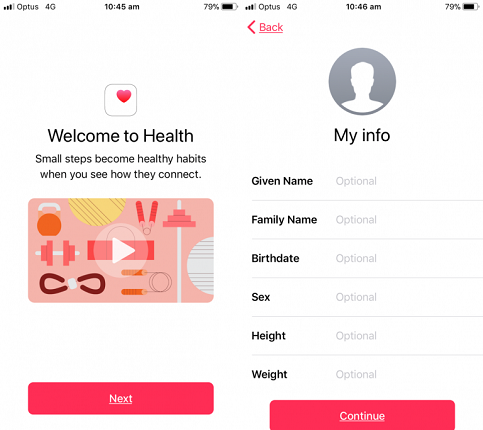 Enter your key personal information (as above) and choose 'Continue'. You will see the option to create your Medical ID. 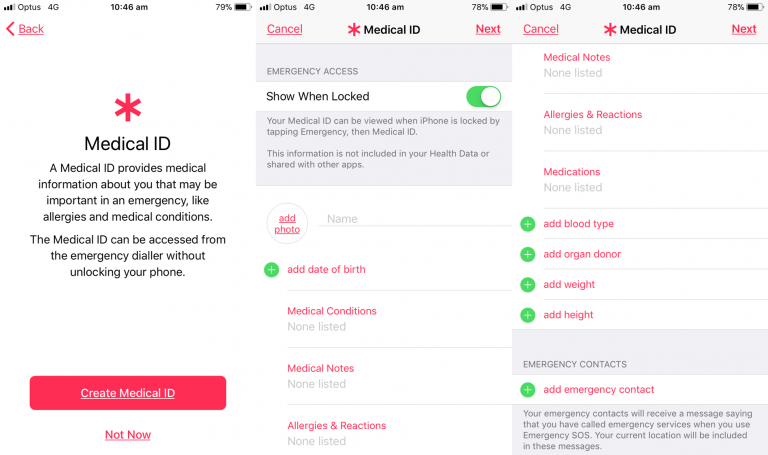 It is up to you how much information you want to include, but at a minimum it is suggested that you add any medical conditions, allergies and of course your emergency contacts. You can add multiple emergency contacts if you wish. The whole purpose we are doing this is for these details to be accessed in an emergency, so make sure 'Show When Locked' is on. If you have already used the Health App before, but you haven't set the key details in your Medical ID, you can add details to your Medical ID by opening the Health App and clicking on the Medical ID icon in the bottom right corner. Do the same if you want to edit the information you have previously entered. 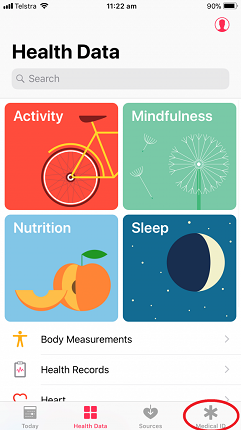 Once you have key information in the Medical ID and you have ensured 'Show When Locked' is on, it will show up on the Emergency Call screen and will be accessible in the event it is needed. Don't forget to update your Medical ID with new information if circumstances change. | |
| Accessing Medical ID from a locked iPhone | |
iPhones have a feature called Medical ID which can be configured to make emergency information available without a passcode.
Assuming you do not have finger print or face id to unlock an iPhone, on waking the phone you will be
presented with the lock screen. Select the 'Emergency' option from the lock screen.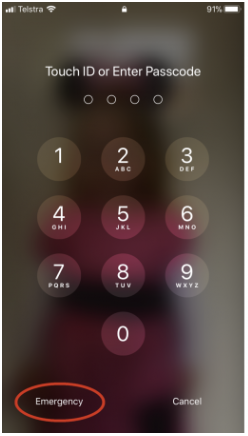 From the emergency screen will allow you to make an emergency call (i.e. 000 or 911). From this screen select the 'Medical ID' option. 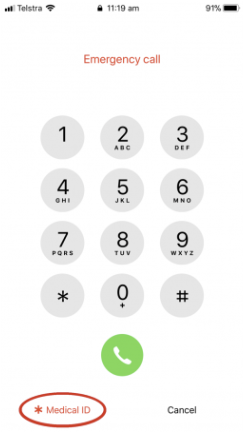 The Medical ID screen can contain contact numbers for one or many people together with any other details you wish to display. 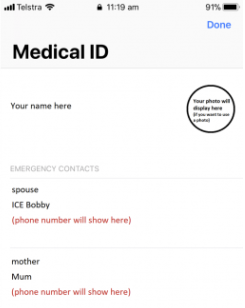 | |
| iWatch and your Medical ID | |
|
The iWatch will pair with an iPhone and work in unison. The watch will monitor your health and is sync'd
with the iPhone. It also has access to your Medical ID and can send/receive phone calls and text messages. The iWatch (Series 4 or later) comes with a feature called fall detection. If the watch detects a hard fall while you are wearing the watch, it taps you on the wrist, sounds an alarm and displays an alert. You can choose to contact emergency services or dismiss the alert by pressing the Digital Crown, tapping Close in the upper-left corner, or tapping "I'm OK." 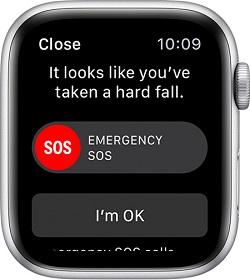 If your iWatch detects that you are moving, it waits for you to respond to the alert and won't automatically call emergency services. If your watch detects that you have been immobile for about a minute, it will make the call automatically. After the call ends, your watch sends a message to your emergency contacts with your location letting them know that your watch detected a hard fall and dialed emergency services. Your watch gets your emergency contacts from your Medical ID. Some countries and regions have multiple emergency service numbers. For these countries, the iWatch will call the number associated with ambulance services. | |
| Setting up ICE Emergency Contacts on Samsung Galaxy | |
|
This is achieved by creating a dedicated ICE Emergency Contact group in your contacts, adding
in your key emergency contacts and then enabling the calling of emergency contacts from your lock screen.
It is also possible to set multiple ICE (in case of emergency) contacts. Follow these steps. Open the App Menu from the home screen. Open the Contacts App. Tap the Groups button from the top right. 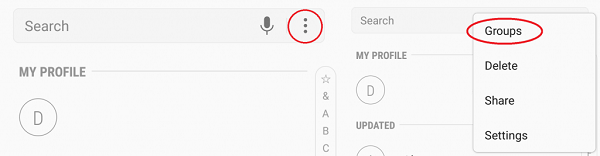 A list of default groups will display. Select the ICE contacts group. Select Edit. 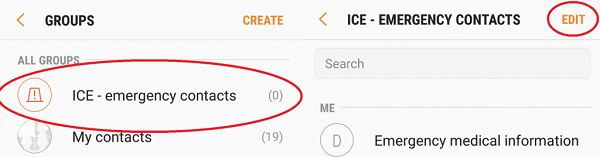 Add your emergency contacts and choose Save when you are done. 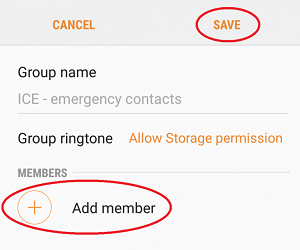 You will also need to enable the calling of emergency contacts from your lock screen. Ensure your Samsung Galaxy screen is locked and then access the lock screen (but don't unlock it). Hold the phone icon in the lower left corner and drag it to the centre of the screen. Once the keypad appears choose the Emergency button. From the screen that comes up you can add your emergency contacts. Choosing the '+' symbol to add each new contact, you can select up to 3 from the ICE contacts group you created earlier. While Samsung devices do not have native support for a Medical ID, there are a number of apps you may install on your device that will perform this function. | |
|
| |
|